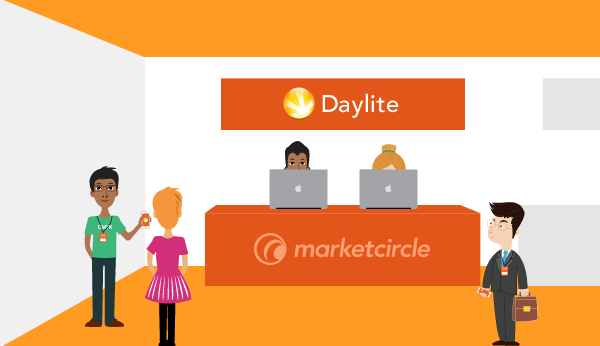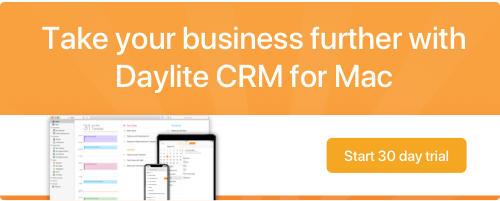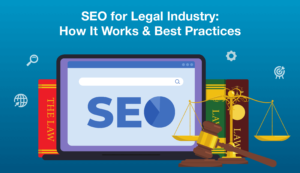Excited to meet new people at trade shows but overwhelmed by the thought of having to add each one to your database afterwards? We have a few suggested workflows in Daylite to make that process easier.
Use Forms on Your iPhone/iPad
For quick lead generation, use Daylite on your iPhone or iPad to capture name, email address, and details. If you have a series of details that you regularly capture about leads or potential vendors that you meet at trade shows, you can use a form. This helps keep your data clean rather than adding a bunch of custom fields to the contact record. The form is linked to your contact record so you can refer back to it anytime. The form will need to be created on your Mac ahead of time.
Watch this video to learn how to create a custom form on your Mac in Daylite. In the case of trade shows, the form would be applied to people and the fields would include their name, email address, products or services they offer, and other important details. While at the trade show, all you need to do is create a contact on your iPhone or iPad, click Forms , then click the “+” to add a new form, and select your trade show form. After entering all the details, the form will be linked to the contact record so you can review details on your Mac when you’re back at the office.
Use a Business Card Scanner
If you’re the type that likes to chat and swap business cards rather than capturing information on the spot, use a business card scanner. Business card scanners that scan the card as a V card will allow you to easily bring that contact info into Daylite. This way you make sure that no lead is missed, even if you accidentally lose their business card. This method also saves you the time of having to create each contact individually.
Tag with a “Trade Show” Keyword
When you add a contact from your iPhone or iPad, tag them with a keyword for the trade show that you met them at. For example you can add the keyword “Trade show XYZ 2015” so that right when you see the contact, you remember where you met them. This also allows you to filter all your contacts by that specific keyword, so you know who you need to follow up with after the trade show. To be able to apply a keyword to a contact on your iPhone or iPad, you’ll first need to add that keyword in your Daylite preferences on your Mac.
Create a Follow Up Task
If you’ve been speaking with someone interested in a product or service that you offer, after creating their contact in your iPhone or iPad, create a follow up task so that it’s linked to the contact. Set a due date so when you’re back at the office, you remember to touch base. The task will be linked to their contact record so if you’ve used the details field or a form to capture details that you spoke about, you can quickly review those details to refresh your memory.
Send Mass Follow Up Emails
When you get back to the office, make sure you follow up with the leads you met. To organize a list of all the leads you met at the trade show, filter your people by contacts that match the keyword “Trade Show XYZ”. You can save this as a Smart List and now you know everyone you need to follow up with.
To save yourself some time you can use the Letter Template and Mail Merge feature in Daylite to send a mass email all at once. You can even create the template and add in a personal message to each one before sending.
Watch this video to learn how to customize letter templates and send mass emails.
These workflows will help you make the most of your time at trade shows. You’ll be a pro at capturing information quickly and making sure that you always remember to follow up. You’ll save yourself the time and the hassle of trying to remember each person that you met because all the details are stored in Daylite. No matter how many people you meet in a day, you’ll be able to refresh your memory with just a few clicks in Daylite. Even better, you’ll have access to all this information anywhere you go on your iPhone, and iPad.