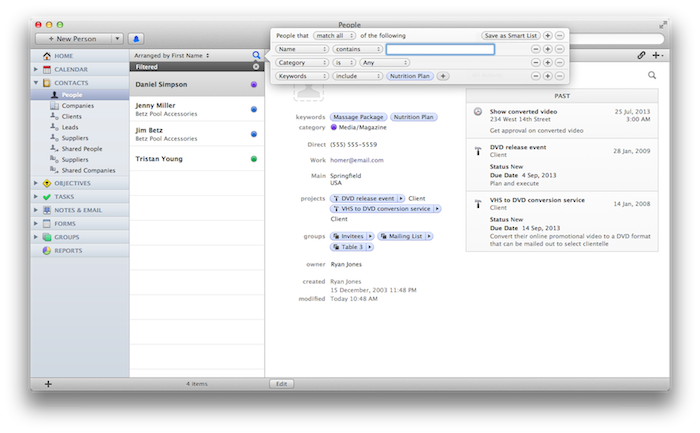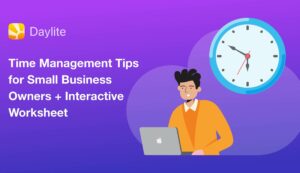Whether the industry is legal, creative, non-profit, or entertainment, one common thing I hear from our Daylite users is how much they love saving time with the use of keywords. Categories are ways to organize types of peoples or businesses, but keywords are great for tagging. A keyword is essentially attaching a virtual post-it note to a contact to remember a key piece of information about them or their company.
One of the most important things to remember when adding keywords is to be consistent. Why? Because the point is to be able to filter through contacts using keywords to find commonalities between contacts. If you add a keyword like “client” and someone else in your company adds the keyword “customer”, you’ll have a difficult time searching for all your clients. Let’s say you’re in sales and you add keywords to each of your contacts based on the products they buy. If I’m in the business of selling health related products or services, I may use keywords such as “personal training packages”, “nutrition plan” or “massage therapy” to attach products or services that my customers have bought. I can then make a smart list with these keywords so I can instantly see all the clients that have bought a nutrition plan from me in the last 3 weeks and send them a motivational e-mail about staying on track with the diet plan. Daylite keeps these smart lists up to date with the most recent information, so you never have to go back to your records and find out who the most recent people are that apply to this list. It’s already done for you!
First step is to go to your Contacts, select People and click the magnifying glass at the top right corner. This will open a pop-up window for you to choose how you will filter your list. If you’re filtering by keywords, beside the box that says “Keywords” and “include”, click the “+” and type in “nutrition plan”. This will show you the filtered list.
To save this filtered list just click the top right corner “Save as Smart List”. It’s that simple!
Another use for keywords could be to flag clients by size, whether those terms are “high profile” or “high maintenance” so other people within your company know that if they are dealing with this particular client, they must be extra cautious.
Let’s say you’re a wedding planner and want to know within a few clicks all the event spaces that fit the needs of your clients. You can attach keywords like “120 seats” or “500 seats” to create smart lists by capacity of the space. Or you could flag the event spaces by “intimate” or “outdoors” or “high ceilings” so you can quickly filter through and form a targeted list of event spaces to choose from when a bride says, “I want my wedding to be in a gorgeous space with high ceilings and room for 500 guests!”
If you’re a visual learner, you may want to watch this video for Filtering & Smart Lists.