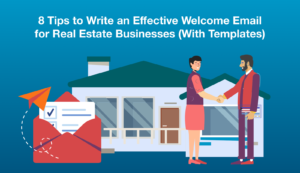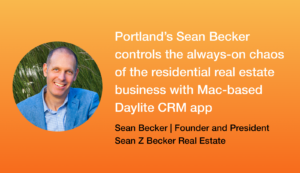As a real estate agent, there are many things you need to keep on top of when it comes to managing leads and clients. You need to keep track of follow ups, manage all the paperwork and steps involved in closing a deal, and keep in touch with clients through email marketing.
We’ve put together a list of top 10 time-saving workflows in Daylite for real estate agents to help you create workflows that make managing all the moving pieces easier and more efficient.
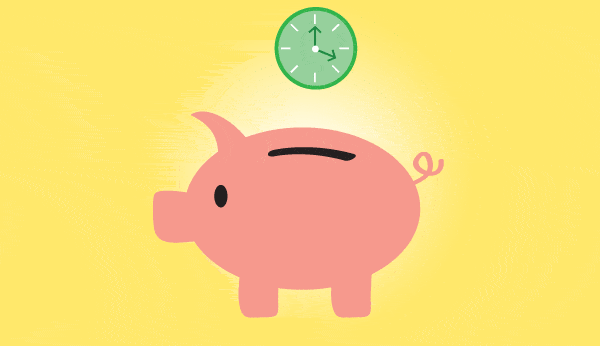
This list of tips and workflows has been put together through a collections of interviews with Daylite customers in the real estate business.
For each of these tips, we’ll also include links to tutorial videos and other helpful resources so you can leverage these tricks and make them part of your own workflow.
Manage email with Daylite Mail Assistant
Many, if not most, of new business enquiries come through email. As a real estate agent, you can efficiently manage your emails and process your inbox using Daylite Mail Assistant. Here are a few ways you can do this:
- Link emails to leads and clients so you have a full history of emails with each contact.
- Create new contacts in your database when you get an email from a new lead using Daylite Mail Assistant so you don’t have to switch between apps.
- Create follow-up tasks using Daylite Mail Assistant so you don’t have to switch between apps and you’re reminded when to follow up.
- Schedule client meetings in your Daylite Calendar using Daylite Mail Assistant so you don’t have to switch between apps, and so the email is linked to the appointment
- Create an Opportunity in Daylite from an email using Daylite Mail Assistant when you have a qualified lead email you. This saves you time switching between apps and the email will be linked to the Opportunity.
“I use Daylite Mail Assistant to link any and all interaction with that client. I can connect e-mails to any project, phone call or appointment that relates to each client. This way if I’m dealing with a client and an issue arises six months later, I can pull up all of that information. This makes you look like a rock star when it comes to remembering things!”
– Mark McClung, Starbuck Realty Group
Watch our tutorial video to learn how to use Daylite Mail Assistant to process your emails.
Capture client info and requirements with Forms
Whether you’re in residential or commercial real estate, the types of questions you ask new leads tends to be similar. What is your price range? What area are you looking for? What is the desired square footage? There are other requirements such as number of bedrooms or bathrooms, for example.
To capture this information in a uniform way so that it’s organized and consistent, you can use Forms in Daylite. You can enter this information in a Form while you’re on the phone with a lead or client, or from your iPhone or iPad while in a meeting with them.
Forms act as a guide to ensure you’re getting all the information you need before helping them find or sell a property. You may choose to have multiple forms so you have one for clients selling, and one for clients buying so you can separate the questions. Forms can use text fields, dollar values, multiple choice, and more.
“Normally we take notes in the person’s contact. We recently created a form in Daylite which is easy to use because it leads us through the required questions we ask over the phone.”
Watch our tutorial video to learn how to use and customize your own Forms in Daylite.
Automate follow ups with Activity Sets
To make sure you’re following up with all your active leads, you can use Activity Sets to craft the perfect follow-up process. Activity Sets are a series of tasks that you can trigger for a contact. You can choose how many days you want between each follow up so you’re reminded to follow up for example, the day after you meet with the client, a week after, and again a month later.
“We’ve started using Activity Sets more for different things such as automating follow ups and calls which helps out a lot. We used to first create an Opportunity and use a Pipeline, but then we changed to using Activity Sets for the person so it’s faster and less data entry. Then once we get to a certain level of interaction we create an Opportunity.”
Tip: You can use @@ within the task title of an Activity Set so that it automatically pulls the name of the contact that the Activity Set is for. For example, if I apply an Activity Set to follow up with James Spence, when I see the task in Daylite show up on my “due today” list, the task title will show “Follow up with James Spence” if the task setup in my preferences says “Follow up with @@”.
Watch our tutorial video to learn how to use and customize your own Activity Sets.
Tip: Once you’ve qualified a lead, you can create an Opportunity so you know how many potential deals you have on the table. You can use the Opportunity to link all the people, emails, notes, and other documents related to a potential sale.
Watch this tutorial video for how to create and manage Opportunities.
Keep track of referrals by linking people
A lot of real estate business is done through referrals. You can keep track of people who have referred you business, and people who have been referred by other clients in Daylite by using the linking feature. The linking feature allows you to virtually connect people together and also allows you to set the relationships between them.
Linking allows you to then view from a specific contact, who they have referred, or who they’ve been referred by. For example, Seth Jones referred Jessica Lane. And Jessica Lane was referred by Seth Jones.
“We track everyone who is referred to us and who gave us the referral. Daylite offered this to us in a way that all the other programs didn’t.”
Segment clients for mail blasts with Keywords & Smart Lists
Often times real estate agents will use newsletters to keep in touch with clients and leads. You may also want to sent targeted emails to clients that are hot leads but have not purchased, or to clients that are in a specific area.
Using Keywords, you can tag your leads and clients in Daylite with specific terms. You can then segment your contacts by filtering by specific Keyword(s) and then save those lists as auto-updating Smart Lists. These are great for targeted email blasts, and for sending newsletters.
“Each and every contact in our database has an associated keyword or keywords. For example: Sold 2013, Purchased 2013, Farm Area, Email Marketing, etc. From those keywords we create a Smart List. We use these for mailing-both print and email and to give a snap shot of the business we’ve done this year, last year, etc.”
Starbuck Realty Group uses Keywords and Smart Lists in a similar way. They use Keywords to keep track of how leads come to them, and then filter and save as Smart Lists to segment them into different buckets for mailing campaigns. They also use the MailChimp Connector plugin from iOSXpert as part of their workflow for sending out emails to clients.
“We use Keywords to keep track of where leads come from–the type of marketing platform– and the type of lead they are, for example a past client. Then we create Smart Lists for each of these different buckets. For example, I have one Smart List of past clients and I’ll put them into an e-news pipeline. That’s where we use the MailChimp Connector. They go into that group and then it adds them to that list in MailChimp.
Watch this video to learn how to sort contacts using Categories & Keywords.
Create tasks quickly with this keyboard shortcut on your Mac
When you’re busy on the phone with a client or you’re researching property listings and you think of a task you need to remember to do later, you can use this Daylite shortcut to quickly enter tasks. This way, no matter what app you’re in, it will bring up the task window so you can quickly jot down the task you need to do later, and then save it and get back to what you’re working on.
“The short cut keys for creating tasks have become my favourite lately. I might be sending an e-mail and something comes to me and I need to start making tasks. With the short cut key I can make tasks no matter what app I’m using on my computer.”
Watch this video How to stay on top of calls and notes shows how to setup the task shortcut as well as other tips for managing calls, notes, and follow ups.
Track property sales with pipelines
To help you keep on top of where you are with each property sale or property purchase, you can use Pipelines to track each stage of an Opportunity. This way you know where each transaction stands and so does your team.
“We use pipelines to track the progression of a transaction in stages: 1. Active 2. Price Reduced 3. Under Contract 4. Closed. The pipelines help us to keep a visual eye on our business. I can go into Daylite and when I’m looking at a specific transaction, I can visually see who is involved, where we are at in the process and the steps that need to be taken under that specific stage.”
Watch this video to learn how to create an Opportunity Pipeline. This video also walks through the steps of creating the individual tasks for each Pipeline stage, which leads to our next tip.
Create a checklist with Activity Sets
While each of your real estate transactions is unique, there is generally a checklist of things that need to happen for a sale to be complete. You can use Activity Sets to create a checklist of tasks within each Pipeline stage.
Activity Sets can be a list of tasks with a Pipeline stage in order, or they can be even more structured and can have a set number of days between them, or leading up to the Opportunity estimated close date.
This helps you keep the process moving forward because you know exactly what tasks have been completed, and what needs to be done next, and by when.
“For the steps within a specific stage in a pipeline we use Activity Sets. The activity set launched is specific to the stage but consistent amongst our different transactions. Paperwork, sign up, brochures delivered, closing scheduled, sign down, client survey sent…etc.”
If you skipped the above video for how to create Opportunity Pipelines, you’ll want to watch it to see how Activity Sets fit in so you can create a checklist of tasks.
Tip: Often times there are documents that need to be completed as part of the checklist. You can link your documents to the Opportunity by adding a file and linking a PDF. If you have a large file or folder, for example photos of a property, you can upload these to Dropbox and then save a link in Daylite so you can quickly jump to the Dropbox link.
Watch the video in this help article and read the instructions for how to link files and Dropbox files.
Delegate tasks to team members
If you’re working in a team, often times there are tasks related to a transaction that need to be done by someone else. You can use the delegation feature in Daylite to assign tasks to the right person on your team. You can check the box to be notified when the task is done. You can delegate tasks from an Opportunity, or even from an email as it comes in. This helps you cut down on cc’ed emails.
“We have eight people on our team using Daylite so I really love the delegation feature. It’s great to just get things off my plate and assign them to the right people. It also makes managing my email inbox easier. With over 150 emails a day, it can be overwhelming without it.”
– Mark McClung, Starbuck Realty Group
Watch this video to learn how to delegate tasks to team members using Daylite.
Email multiple people using Groups
If you have multiple people that need to be informed about a transaction, you can use Groups in Daylite so that it’s easier to email everyone at once. Whether you have a group for people that get your newsletter, or a group of people that need to be kept in the loop about a property sale, this is a handy feature that saves you time. Just select everyone in the group, and write an email.
“Being able to create groups and e-mail groups is a big time saver for me. It makes communication between all board members easy.”
Watch this tutorial video to learn how to use Groups.
Bonus Tip: Automate creating contacts & Opportunities through online forms with Zapier integration
You can automate the process of creating contacts and Opportunities in Daylite through online forms using Zapier integration.
For example, let’s say you you’re hosting an open house and you setup an iPad to catch people’s names and email addresses that stop by. You can use this online form to trigger a new contact and/or Opportunity being created in Daylite. Then you can create a Smart List within Daylite so you can follow up with these people. You can also use this workflow if you have an online contact form on your website.
To learn more about this workflow, read our help article How to use Zapier to import new web leads into Daylite.
For more tips on using Daylite, visit our Help Centre and browse our tutorial videos and articles.