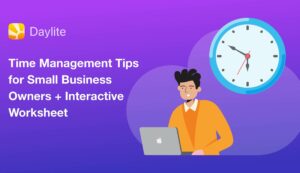No matter what business you’re in, time is money. When you bill for time, it’s important to track your time accurately to ensure that you are compensated appropriately. Some businesses use spreadsheets or time sheets to track their time and while this method may seem organized, it’s easy for employees to enter their time incorrectly or to forget to enter their time altogether. This means that valuable billable time gets lost and that means losing money for your business.
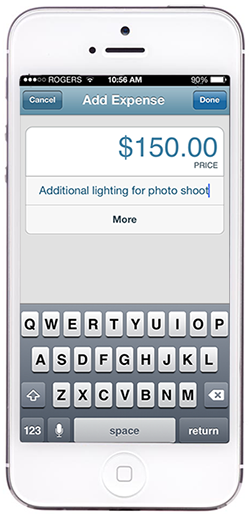 Multi-device Time & Expense Tracking
Multi-device Time & Expense Tracking
Billings Pro makes it easy to accurately track your time and expenses. The timer appears in the menu bar on your Mac, making is easily accessible when you start working. It is easy to start and stop, and you can even set your idle behaviour timer to make sure interruptions are accounted for and your clients are billed accurately. The timer is accessible across all your devices, so no matter where you or your colleagues are, you can track your time and expenses easily from your iPhone or iPad. Picking up some supplies for a client? Add an expense from your iPhone to capture the amount spent on supplies and your mileage.
Organized Time Slips for Multiple Projects
When you’re working on multiple projects for one client or projects for multiple clients, you can easily switch between timed slips in Billings Pro. Just stop the timer for one project, and click to add a new timed slip when you start working on a task or project for a different client. You can link it back to that client to make sure that your time slips are organized with the correct project and client. This helps you to know who to bill for what time. You don’t have to review a time slip and wrack your brain trying to remember which client that time was billed for. You can add comments to a time slip that will appear on your client’s invoice, and easily add the tax and discount if applicable. Billings Pro does all the work for you so can get back to work and spend less time figuring out your bills.
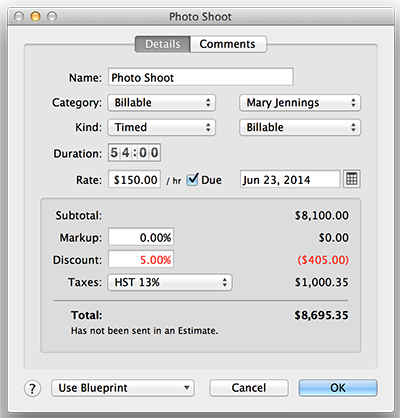
Add Blueprints for Routine Slips
For regular and routine timed slips, you can add a blueprint and quickly create the slip without having to re-enter information. If you’re timing your clients for retouching photos, rather than retyping the name and description each time that you’re adjusting lighting, correcting colour and exposure, etc. you can just add a blueprint for photo retouching. This way your client will have a detailed description of your work on their invoice, and you don’t have to waste time re-entering that information every time.
Watch these short tutorial videos to learn how to create and add blueprints on the Mac, and to create and add blueprints on iOS.