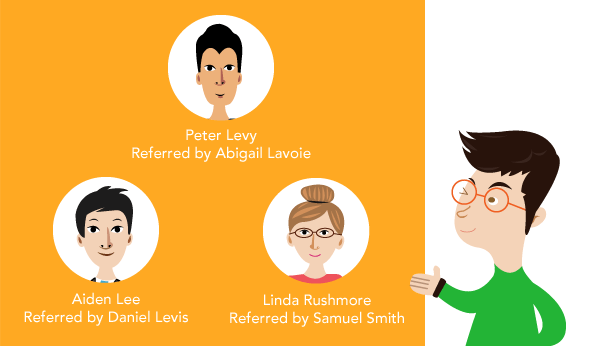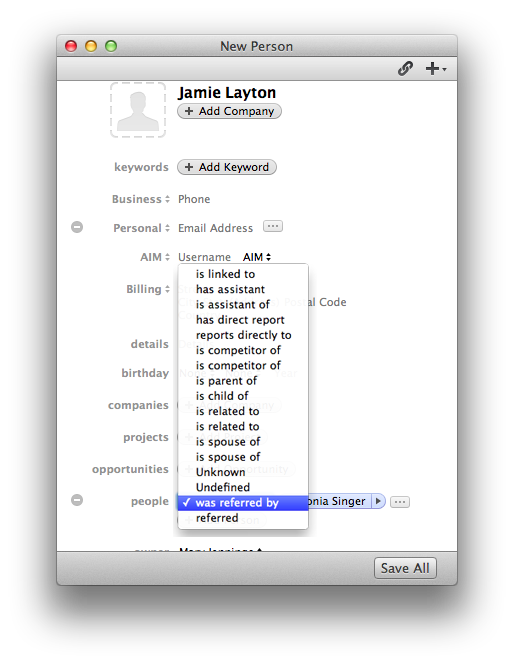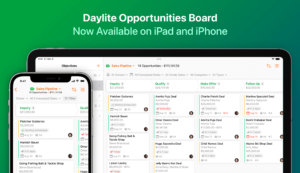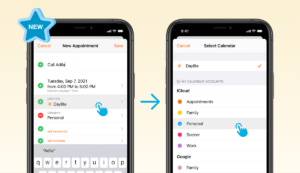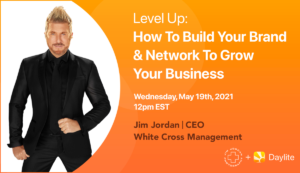Having customers refer people to you is always a sign that you’re doing something right. Great businesses are built on strong relationships and when you make a good impression on people you’re likely to get more referrals. This is especially important in industries such as Real Estate, Financial Services and Consulting, as a lot of client lists in these industries are built on referrals. It’s great to be able to capture these connections between people and even be able to search for the connection. Seeing how many referrals you have from a specific client, for instance. You can use that information to send them a thank you to show your appreciation for the business they’ve given you.
Capturing this information and filtering through your database to find these connections is a breeze in Daylite. In order to find your referrals, you need to first capture the connections when you add contacts to your Daylite database. When you add a new contact to Daylite and you want to capture a referral, scroll down the contact card to “people” and click “+Add Person”. Select the person that they referred or was referred by. After you select the contact, a box will appear that you can click on and choose a linking option. Select whether your contact “referred” or “was referred by” the person that you linked them to. Select “Save All”. These relationship settings such as “Referred by”, “the spouse of”, etc. are customizable in your Daylite Preferences under the Relationship tab in Roles & Relationships.
After you have captured your referral in Daylite, you can filter your referrals to see all the contacts that have been referred by a specific person.
In this example I want to see all my contacts that were referred by Bob Jones. First select “People” from your Contacts Tab and click the magnifying glass in the top right corner of your contact list. This is where I’m going to enter in my filtering criteria. In the second row I choose ‘People’ that match all of the following. In the third row select “Name” that “contains” and type in Bob Jones. Click the “+” to add a row below, then select “Relationship” and “was referred by”. Now I will have a list of all contacts that were referred by Bob Jones. If you want to see only clients referred by Bob Jones, you can add in another line to the filter and select “Category” is “Client”.
If tracking your referrals is very important in your business, you may also want to consider contacting a partner to create a custom report. You could create a report to search your Daylite database for the top 5 clients that have given you the most referrals. Then send them a reward to show your appreciation for helping grow your business. To contact a partner, visit our partners page.