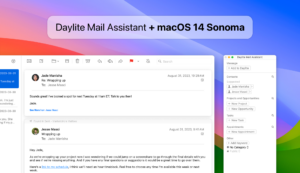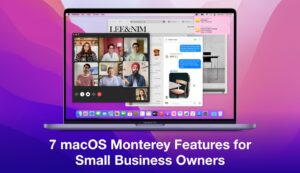It should come as no surprise that the new macOS Ventura features offer a multitasking experience and elevated organizational capabilities across the platform to boost productivity and team collaboration. After all, it’s no secret that Apple’s systems offer a wide range of perks for entrepreneurs, such as superior design, an intuitive interface, and increased security so you can simply get more done.
Whether you’re contemplating updating your macOS or already enjoying this awesome update, here are our picks of the 8 new features in Ventura that small business owners will love!

Emails
Apple has made various changes in Apple Mail to make it more intelligent in Ventura. Among the main changes are:
- Unsend emails – macOS Ventura allows you to unsend an email up to 10 seconds after it was sent. This highly anticipated function is perfect for when you spot an error or typo right after hitting send on an email to a potential client.
- Schedule emails – You can now schedule emails to go out at a custom date and time. This will come in extra handy if you need to work outside of business hours, for example. Instead of bugging potential clients and team members with emails late at night or early in the morning, you can simply schedule the email to go out at a reasonable time.
- Missing attachment – Mail is now able to detect when items like attachments or cc’d recipients are missing and notify you before sending the message, so you’ll never forget to attach a proposal or contract or cc everyone involved in the business transaction again.
- Remind Me – If you, as a busy small business owner who is always on the go, receive emails you can’t deal with immediately, the Remind Me option is perfect for you. You can set a reminder to reply later, so the email doesn’t get lost in your inbox, and you don’t miss out on important information about your business.
- Rich links – Like Messages, Mail now supports rich links to give more context to web links and other information included in email messages. That means you can get a preview from the link right from the message instead of clicking on it and going to a different page to see what it is about. That saves you time and keeps you in the zone.
You can schedule emails to go out at a custom date and time in macOS Ventura.

Source: Apple
Pro tip: Daylite integrates seamlessly with Apple Mail. You can capture all emails, schedule meetings, and link all items related to your clients in Daylite. If the person is a prospect, you can save that first email, create an opportunity and have a full chronological history of conversations, all in Daylite.
Passkeys
macOS Ventura offers Passkeys, a new passwordless security enhancement that replaces your traditional password when signing into your account on a website or application. Faster, easier to use, and much more secure, passkeys offer protection against phishing, malware and other common cyber attacks that aim to gain access to your accounts.
Passkeys are the next generation of passwords.

Source: Apple
Passkeys use end-to-end encrypted keys, with a public key stored on the website or app’s server and a private key stored on your devices. Because they rely on iCloud Keychain, passkeys easily sync across all your Apple devices.
This is great news for your business as it adds an extra layer of security for you and your team, especially if you deal with multiple cloud-based applications.
Pro tip: Daylite supports passkeys alongside your traditional passwords. Learn more about how passkeys work in Daylite and how to enable them.
Freeform
The Freeform app is a virtual whiteboard that offers a blank canvas for freestyle brainstorming and collaboration. Perfect for creative teams, the Freeform app boosts collaboration in real-time. You can view your team members’ contributions as they add content or make changes to the board, all while discussing projects and ideas on a FaceTime call.

Source: Apple
The Freeform app supports images, videos, audio, PDFs, documents and weblink, creating an interactive and dynamic canvas where ideas can come to life. Available on macOS Ventura as well as on iOS and iPadOS, the Freeform app is the perfect whiteboard solution for an elevated creatively collaborative experience.
Safari
macOS Ventura brings an exciting new enhancement to the Apple fan-favourite browser: Shared tab groups.
You can now share a set of tabs with a group of people, and everyone can see and update it. Each tab group also has a customizable start page, including a personalized background image and favourites.
That means you can share your tab groups for certain projects with your team members and also customize them for each project you’re working on. Think of all the ways this new feature in Ventura can boost your team collaboration. You can colour-code the tab groups according to projects or teams and customize the start page with your client’s visual features for extra personalization.
Continuity Camera
Although the Continuity Camera has been around since previous versions of macOS, in Ventura, it has been expanded to integrate the iPhone 11 or newer as a support webcam. By simply placing the iPhone in a stand or mounting it to the Mac, Ventura senses the device and connects it as a wireless camera, so you can use the iPhone as a support camera on FaceTime or any other apps.
Ventura senses the presence of the iPhone and integrates it as a support camera.

Source: Apple
Using the iPhone as a webcam is especially handy when doing presentations or collaborating with your teams, as it gives you more flexibility to innovate and enchant potential leads, clients and team members.
Here are other enhancements and updates to the Continuity Camera in Ventura:
- Center Stage – Center Stage keeps you at the center of the frame even if you move around during a call using the Ultra Wide camera on the iPhone.
- Portrait Mode – Portrait Mode, the Apple fan-favourite, is also available when using the Continuity Camera. Portrait Mode blurs your background and focuses on you, giving you extra privacy when working from home or away from the office.
- Desk View – Desk View shows what’s on your desk during a video call. It uses the Ultra Wide camera mode on the iPhone and is designed to mimic an overhead camera so that you can share a view of your desk and your face at the same time. Extra handy when doing demos or showcasing projects for clients.
- Studio Light – Studio Light uses the iPhone’s flash to dim the background light and illuminate your face. Ideal for difficult lighting situations, such as backlit scenes in front of a window.
- Microphone support – The Continuity Camera in Ventura also allows you to use your iPhone’s microphone as the main audio input, even with no video.
Stage Manager
Among Apple Ventura features is Stage Manager, a new multitasking feature that works alongside Spaces and Mission Controls to give you a new way of focusing on a task while leaving other apps at the bay. Stage Manager puts the app you’re working on at the front and center of your desktop, while the other apps and windows are grouped together and collapsed at the side of the screen for quick access whenever you need them.
With Stage Manager on macOS Ventura, the app in use is in the center of the screen, with other windows grouped and collapsed on the left.

Source: Apple
This new enhanced view is specially useful for small business owners who often need to use multiple hats at the same time. You can group together all the apps that you use for specific tasks, such as Photos and Photoshop, for example. When you need to quickly swap from one project to the other, you have all the apps you need grouped together at the reach of a click.
FaceTime
macOS Ventura comes with a couple of enhancements to FaceTime that will ensure seamless productivity when working on multiple Apple devices. Check it out:
Handoff
Handoff is a new function that seamlessly transfers a FaceTime call from an iPhone to a Mac and vice versa, so you can accept a FaceTime call on your iPhone and easily transfer it to the Mac.
And there’s more!
macOS Ventura also comes with an enhanced collaboration feature for FaceTime when you’re working in apps like Files, Numbers, Pages, Keynote, Notes or Safari. From any of these apps, you can simply start a FaceTime call with a team member to video chat about the project or task.
Handoff seamlessly transfers FaceTime calls from the iPhone to the Mac.

Source: Apple
Messages
The Message app on macOS Ventura provides new options that allow you to edit or even unsend a message up to 15 minutes after it was sent. All you have to do is right-click the message bubble and select the desired option on the pop-up.
If you unsend a message, it will be deleted, but the person you messaged will still be able to see a note saying the message was deleted. Only messages with the “blue bubble” can be edited or unsent, and all parties must have iOS 16 or Ventura installed.
Another exciting enhancement to Messages is that now you can mark messages as unread and even recover deleted messages for up to 30 days, so you can avoid missing out on important information because you accidentally deleted a message from a client or team member, for example.
In addition, Messages now integrates with SharePlay, so you can collaborate with team members or chat with clients while watching video presentations and demos or when using apps.
Messages in macOS Ventura support SharePlay.

Source: Apple
Wrapping Up
We’re confident that these eight mac Ventura features will enhance organization, boost collaboration for your small business, and intensify your experience across your Apple devices. If you’d like to learn more about these and other enhancements, check out this page from Apple and follow the steps to upgrade your Mac to Ventura. Remember that staying up to date with the latest macOS gives you Apple’s newest features and important security updates.
If you’re already using macOS Ventura, we’re very curious to hear from you.
Tell us in the comments which of Apple Ventura features help you the most in running your small business.
About the author: Thanny Schmitz is a seasoned copywriter and content strategist passionate about technology and entrepreneurship. With over a decade of experience, Thanny has been behind insightful articles and blogs that inform and spark meaningful conversations within the ever-evolving spheres of tech and small business success.