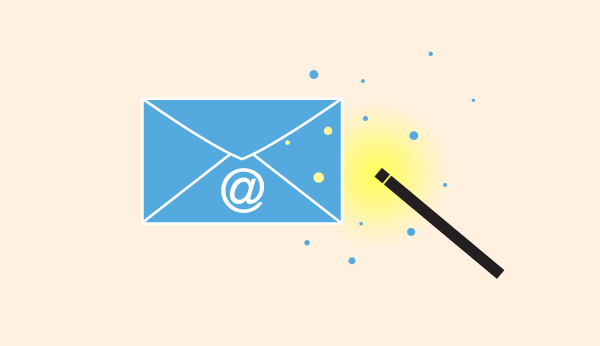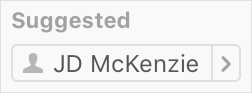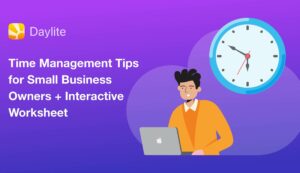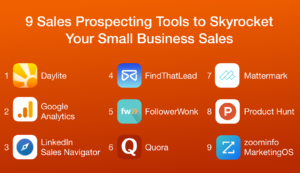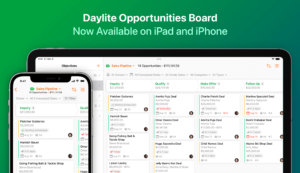How many unread Emails do you have right now? 100? 1000? More? Do you wonder how many of those are to-dos and important tasks with deadlines? It’s enough to give anyone anxiety.
If you have an overwhelming number of emails in your inbox, you’re no the only one. The average worker sends and receives on average 122 emails per day and this trend is increasing year after year.
If you tried flipping from Mail to other apps after every email just to keep track of what you need to do, you’ll end up dizzy and get nothing done.
So what do we do? Leave the email marked as unread until you have the bandwidth to action the email. That works for the first few emails, but after a week you’ll be back to square one– an inbox filled with unread emails and the stress of trying to sort through them.
So what’s the solution? Three words: Daylite Mail Assistant.
The Daylite Mail Assistant is a plugin for Apple Mail that allows you to link emails to Daylite and create other things in Daylite like People and Tasks all within Apple Mail. Not only will you take these tasks out of your inbox and into a powerful task management tool, but you will also have the email linked to the tasks giving you the context you need to address in the future.
Check out is work flow and see the advantages of turning email into actions right away can give you.
Link To Your Contacts
As long as the person’s email address is in Daylite already it should appear as a suggested contact in the Daylite Mail Assistant side bar.
Suggested Contacts look like:
Click on the contact and viola it will turn to to indicate they are added in Daylite.
If the contact is in Daylite but for some reason not appearing as suggested or they are not in Daylite at all, follow these steps:
- In the Daylite Mail Assistant click on:

- Type in the person’s name
- Select the person’s name or choose New contact
Pro Tip: Set Daylite to automatically link emails in Daylite so known contacts are added without a click!
Now when you search for the contact you can see that this email will be added to their activity with you giving you a greater sense of the big picture.
Create The Task
Turning your emails into actionable items is what we are trying to do here so making a task from the email should be no surprise:
- Create a new task by clicking on:

- Add all the details of your task including a due date, any project it’s for, and other bits of info you’ll want to remember. The more details you add, the more context you have when you go to do the task.
- Click Save
Pro Tip #1: If the task is something you need to work on today, add it to your Worklist.
Pro Tip #2: If someone else on your team should handle it, delegate it it straight in Mail.
And there we have it. Now you have a task linked to the email in Daylite as well as the person who sent the email. When you go back to your task list you can be certain that you captured this task and have all the important information associated with it.
Keep On Linking
Linking is the secret sauce of Daylite. When you link things together you store more information, get better context and have to rely on your memory less. So you should be linking all our emails to all relevant things in Daylite, even if that means making new things. This is why Daylite gives you the ability to link and create Appointments, Projects and Opportunities all from Mail.
Watch this tutorial video to see how you can achieve Inbox Zero with Daylite Mail Assistant.
The Daylite Mail assistant was built to help you process your emails and turn them into actionable items. You don’t need to jump from your inbox to a task list or to your calendar. You can simply create a task or appointment in Daylite right within Mail. When you’re ready to complete the task, all the info is stored in Daylite.