In our previous post, How to Track Project Milestones with Daylite While Working Remotely, you learned how to map out your overall plan. Now you’ll learn how to keep track of all the small details even when you’re all working from home.
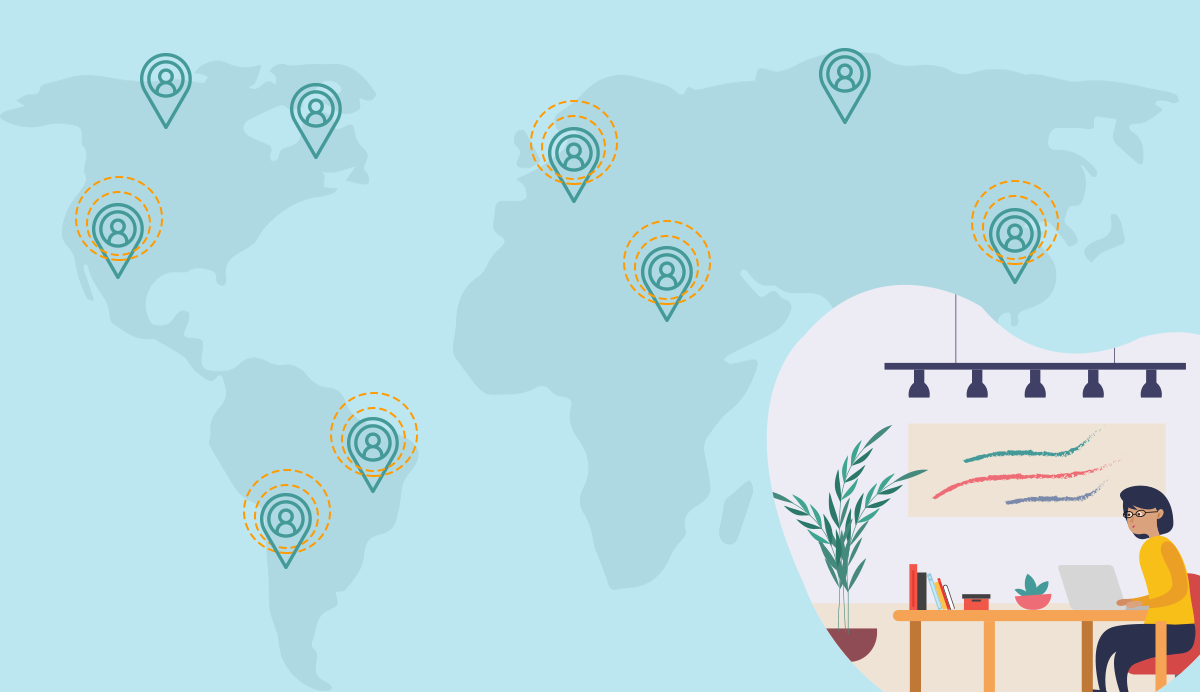
Whether files, notes, or online links, a project can generate a lot of documents. When you’re collaborating with a team, everyone should be able to access and view what they need to, regardless of where they are. No more scrambling to find a missing file!
1. Link files and documents for collaboration
Link a file to almost anything in Daylite – a task, a note, the project itself – and for collaborating teams, using Dropbox or other file sharing services is a great way to make any document visible to everyone!
For details steps, check out how to add your file to a Project. Once you’ve added your file to Daylite, you will see it appear in the Activity View of the Project.
Double-click the file from the Activity View to open the file – anyone on your team and view and edit the file.
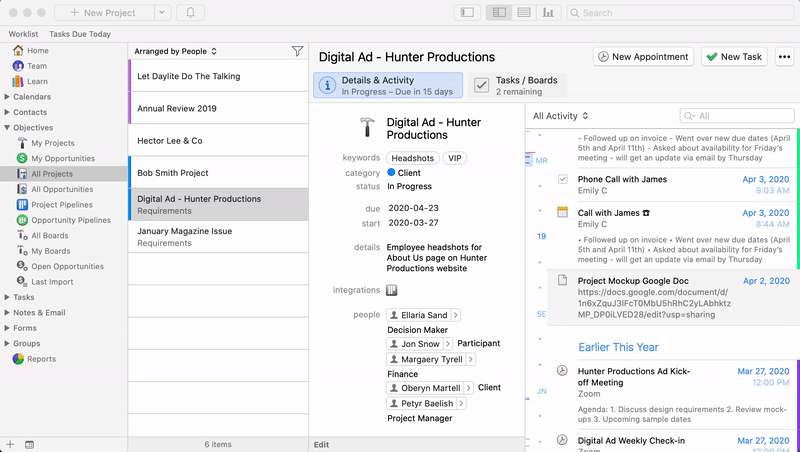
You can follow the same process with Dropbox.
You and your team can work on the file right within Daylite.
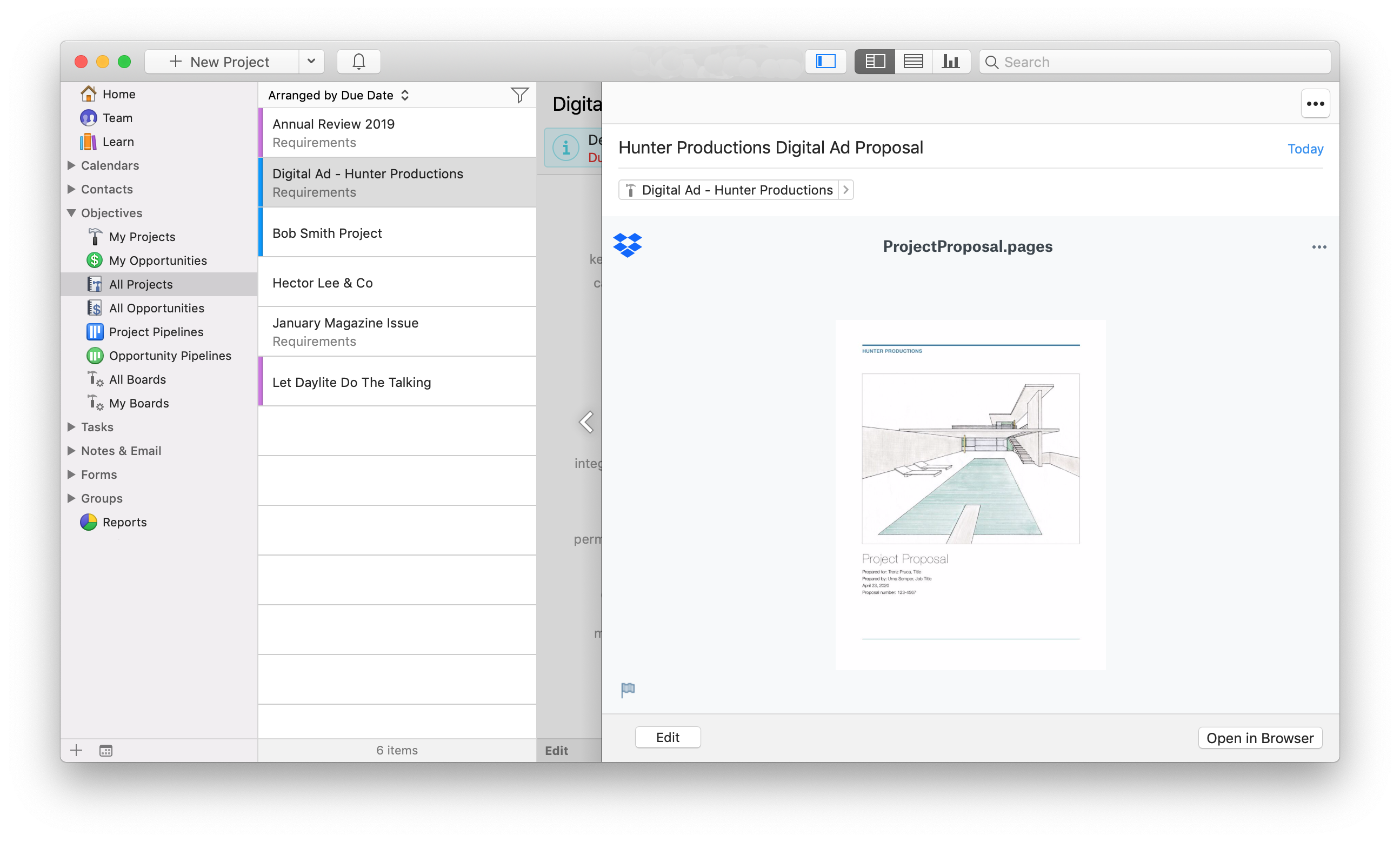
2. Link emails: keeping track of interactions
A lot of conversations happen over email. Instead of trying to search your inbox for your interactions, link them to the Project so you can easily keep track of discussions, updates, and decisions right in the Activity View.
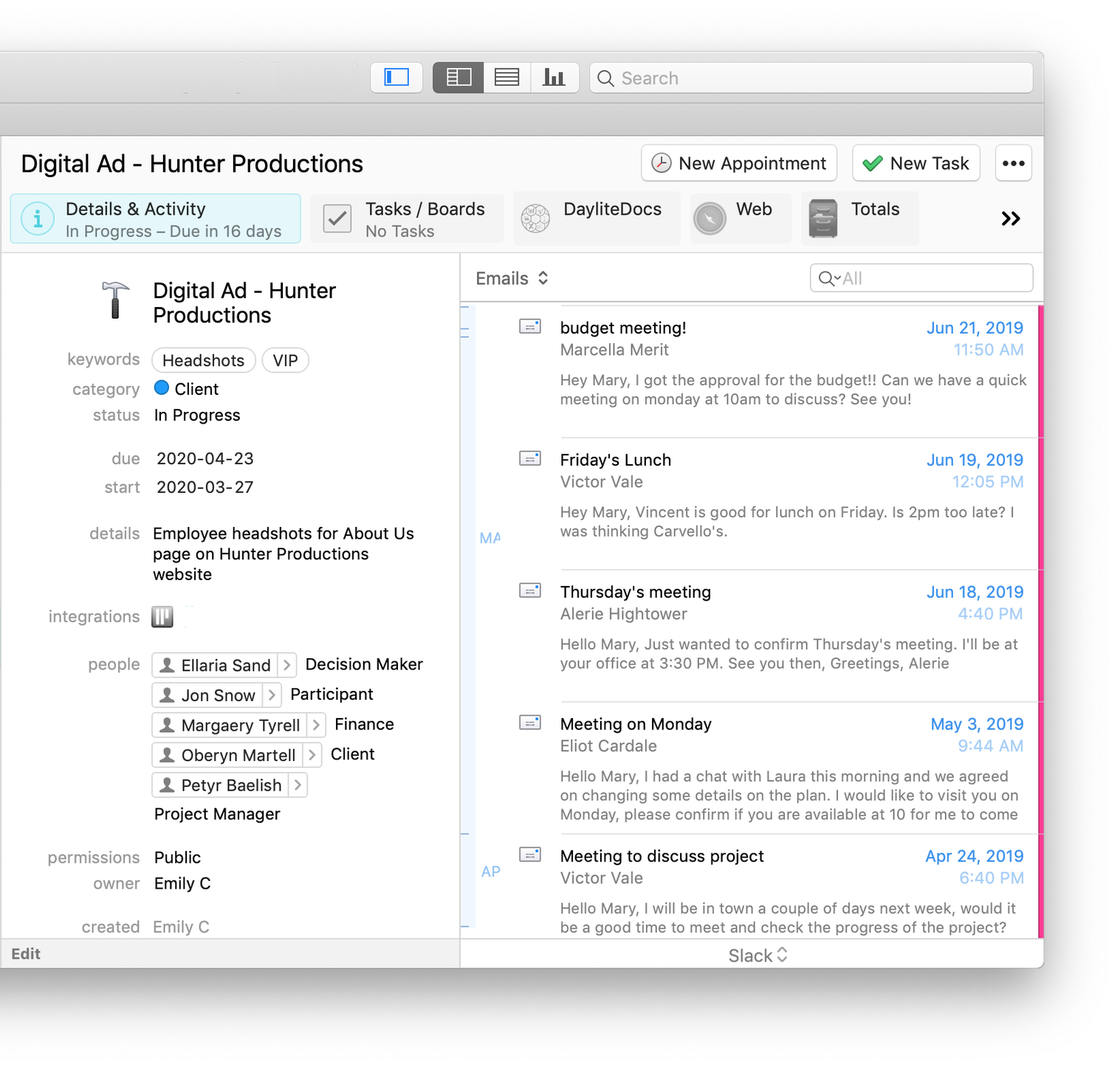
Learn how to process your emails faster and make finding emails easier with Apple Mail and Daylite Mail Assistant.
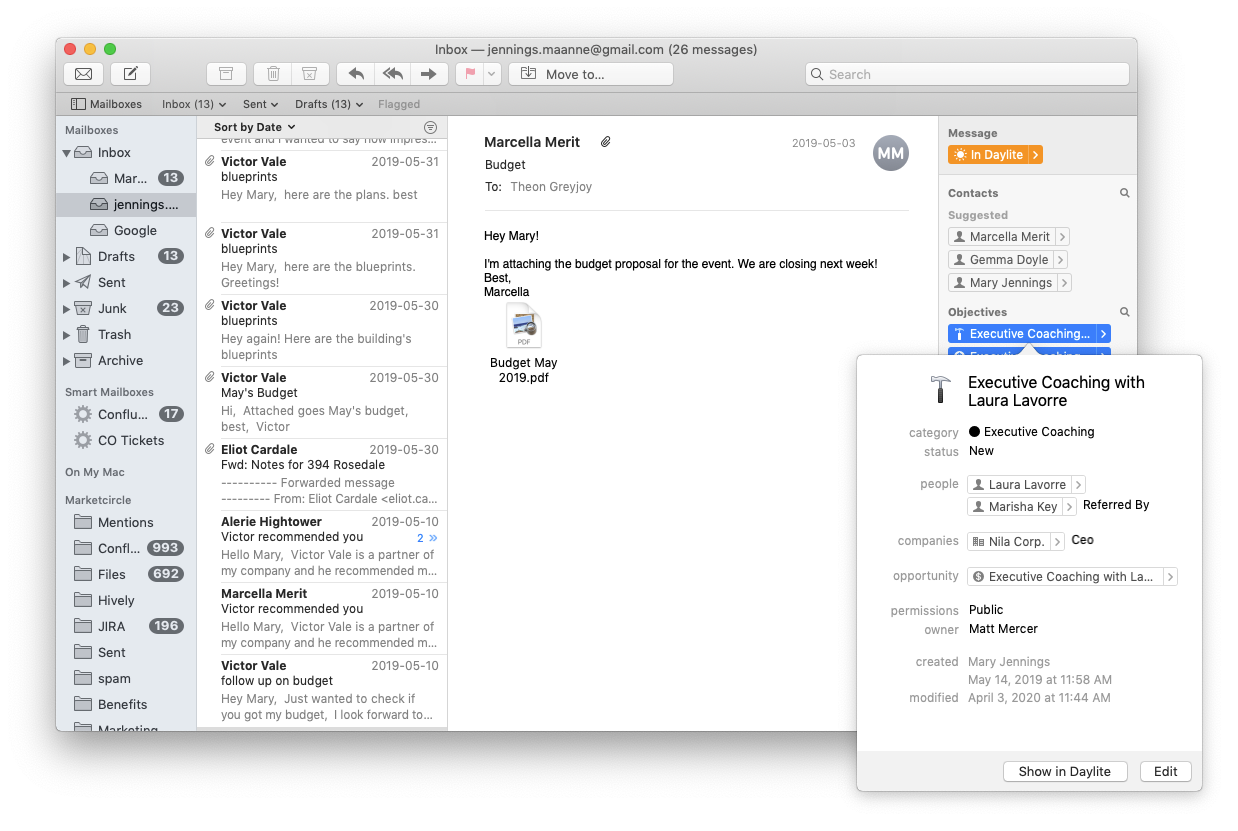
4. Organize Project details with Forms:
Organize Project details and requirements in one place with Forms. For example, you may have the outline details or scope of a Project from your initial client intake questionnaire – you’ll want to organize these details and have them linked to the Project so you can reference them throughout. By using Forms, you can standardize your intake questions and keep track of answers.
Link your Form to your phone call task, client, and Project itself.
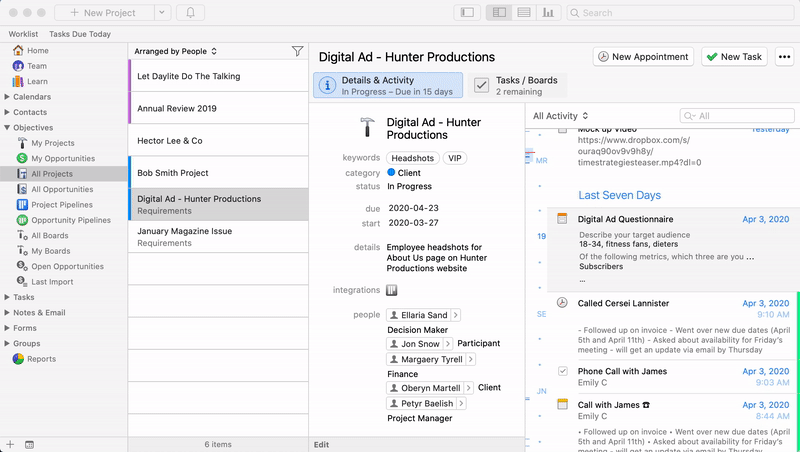
Learn how to create custom Forms to keep important details in one place.
3. Link Notes: keep track of phone call details and virtual meeting notes
You have many virtual meetings with your team or phone calls with a client where decisions are made and action items are discussed. If you don’t record these items and make them accessible to the team, these decisions and/or action items get lost, resulting in duplicate work, wasted time, and wrong or forgotten steps.
Use Notes to jot down any conversation details that happen over the phone with a client or in a virtual team meeting and link the Note to the Project.
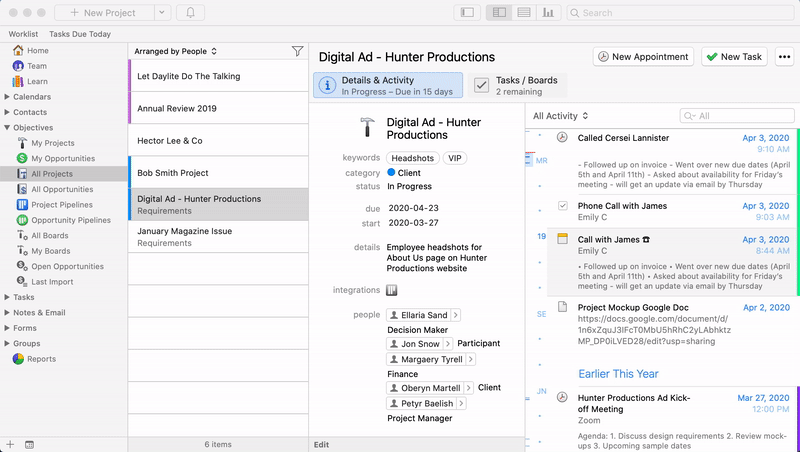
‼️Pro Tip: See Linking with Daylite in action to keep everything in one place.
With this workflow, you can keep everything in one place and eliminate wasting time on chasing after files, forgetting what was discussed with your team or client, and jumping between apps, folders, and emails to know where you’re at. To make working remotely even easier, try some of the tips we’ve learned in 10 years of being a remote-first company. In our next post, we’ll walk you through staying on top of all the tasks a project can generate, regardless of who’s doing what!
For more tips on managing a remote team, check out our YouTube video, Managing Remote Teams, and subscribe to our channel!
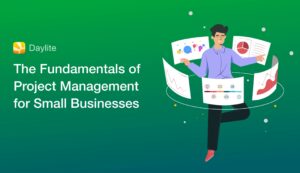
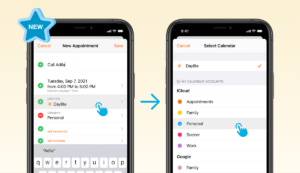
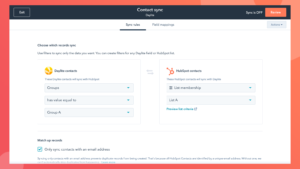
Hi,
Thanks for the great article with the gifs and for that interesting video.
We were already setup for remote work for 80% of our activities and strongly believe in result based performance so count us in your team (and were canadian 😉
Keep up the good stuff ,
David
PPS How do you create these gifs, we would like to steal the idea for out internal processes 🙂
Hi David, happy to hear from a fellow Canadian! Glad this post was helpful 😊
For the gifs, our graphic designer creates these using After Effects