As a small business owner, you certainly made the right call when you chose to work with Macs. Apple’s systems indeed offer a variety of perks for entrepreneurs, such as superior and elegant design, interface-friendliness, a powerful operating system, security and stability, simply getting more done with Mac.
And it couldn’t be different with macOS Monterey. The much anticipated new macOS comes with excellent unprecedented features that will increase your productivity and team collaboration, so you can smoothly run and grow your business efficiently.
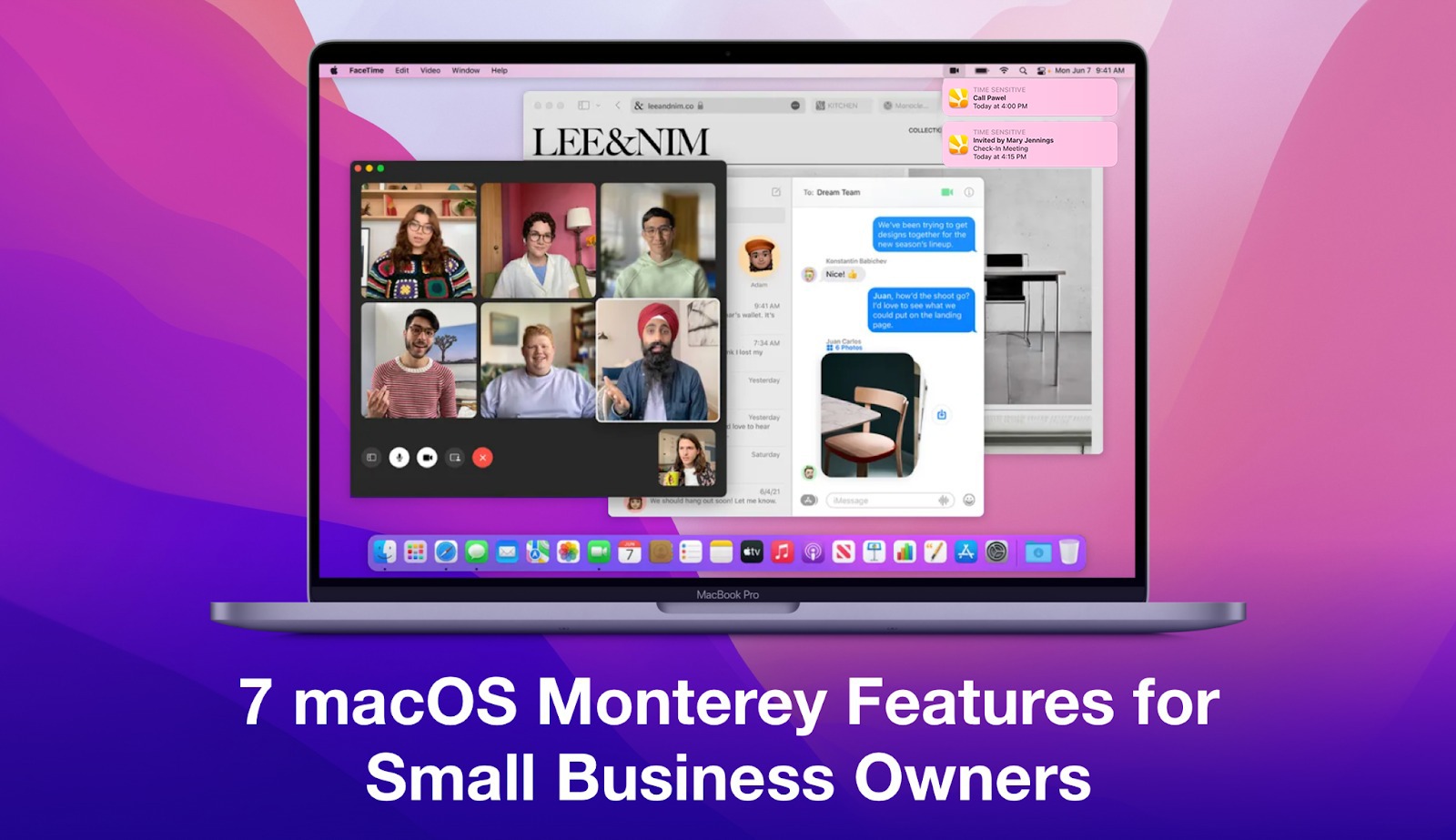
Whether you’re just about to update to macOS Monterey or you’re already enjoying some of the awesome features that come with it, here are the 7 new features that small business owners are going to love!
Spoiler alert: some of the features on this list are already on iOS 15, offering a more seamless experience between devices.
So let’s get started.
Focus Mode
This buzz-worthy feature seen earlier in iOS 15 and iPadOS 15 is also available on macOS Monterey.
Focus Mode presents a new way of managing notification behaviour according to how and when you want to receive them. The idea behind this feature is that you can customize your alerts and notifications based on the activity you’re doing. For example:
- You’re under a deadline and need some distraction-free time to work on a certain project.
- You’re doing a presentation to a client and would like to block out notifications from your screen.
By setting a customized Focus setting, you can select which apps can send you notifications and who can contact you, so you can stay in the moment and get work done. Note that notifications marked as Time Sensitive can always be delivered immediately, so you don’t miss out on important alerts like work updates and appointment reminders.
With macOS Monterey, your focus settings will sync across iCloud to all your Apple devices. Plus, you can share your status to let others know you have an active Focus Mode and are not available.
Pro tip: Daylite is compatible with the new Focus Mode feature. Learn how to customize or set up a brand new focus setting on this blog we created, dedicated entirely to Focus Mode on macOS, iOS 15 and iPadOS 15.
FaceTime
Collaborating with teams and clients just became a lot easier and fancier on macOS Monterey, thanks to the following upgrades to FaceTime:
- Enhanced collaborations and shared experience, with SharePlay.
- Invite non-Apple users to a FaceTime call with a web link.
- Have conversations flowing easily with Spatial Audio.
- Clearer and undisturbed calls with Voice Isolation Mode.
- Use Wide Spectrum mode to enhance your live presentations and virtual tours.
- Add more privacy and image quality to your calls with Portrait mode.
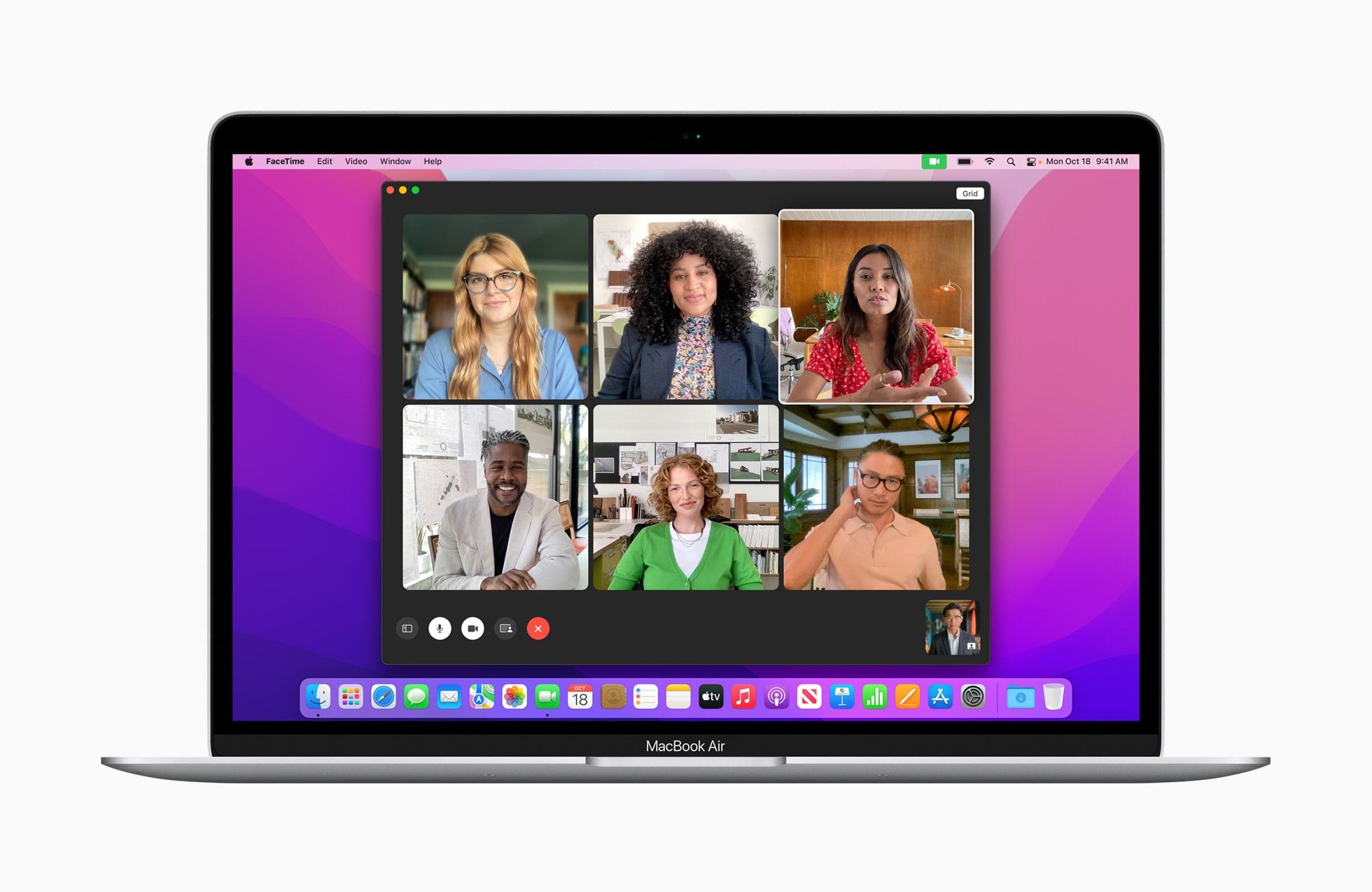
SharePlay
Now you can collaborate with your team and clients in an entirely new way through SharePlay on a FaceTime call. SharePlay is a powerful FaceTime feature that enables call participants to share experiences during FaceTime. Not only can you share your whole screen or just a certain app, but you can also watch together and listen together, making the experience unique for everyone on the call.
Let’s say you and your team want to listen to a podcast together – like our CEO AJ’s interview on the Starting with One Podcast, hosted by one of our long-term customers – or if you’re a musician, this feature will allow you to easily showcase your music to your clients or friends over a FaceTime call.
Pro tip: SharePlay supports apps like Apple Music, Apple TV+ and Fitness+, as well as third-party services, such as a few popular game apps. Great for team building or holiday events!
Invite Non-Apple Users
FaceTime calls with your clients just got a lot easier, even for those who don’t own any Apple devices. MacOS Monterey’s new web-based FaceTime experience allows you to invite non-Apple users with just a web link. Whether it’s a one-on-one client call or a group FaceTime call with your team, they can join right from their browser.
Pro tip: You can schedule ahead, so everyone knows exactly when and where the call will take place. A FaceTime link will be generated automatically when you create an event in Calendar and set FaceTime as the location. Make sure to sync your Apple Calendar into Daylite Calendar to keep track of all your appointments in one place.
Spatial Audio
This new audio enhancement is perfect for presentation as the voices in a FaceTime call will sound like you’re right in the room with your team or clients. Spatial audio in FaceTime now creates a sound field that helps conversations flow as smoothly as they do face-to-face. With certain hardware, it even makes people’s voices appear to come from their position on the screen, so your audience can concentrate and enjoy a more natural and lifelike FaceTime experience.
Voice Isolation Mode
Voice Isolation mode helps you have clearer and undisturbed FaceTime calls by prioritizing your voice and blocking out background noise. Even if your furry friend is barking for your attention, or your young family members are running around the house when you’re working from home, you can rely on Voice Isolation mode to spotlight your voice in a FaceTime call with your clients.
Wide Spectrum Mode
Contrary to Voice Isolation mode, Wide Spectrum is ideal for when you need every single sound to come through so that everyone in the FaceTime call can hear everything that’s happening in the space you’re in. Let’s say you’re a real estate agent showing a virtual tour over a FaceTime call, and your clients want to know if the property is located in a noisy neighbourhood. You can then go to Control Center, tap Mic Mode, and select Wide Spectrum.
Portrait Mode
If you’re up to date with the trends, you certainly already know that Portrait Mode is an Apple fan-favourite. If you use macOS Monterey on a M1 Mac, Portrait Mode blurs your background and puts the focus on you. You can also set it as default on FaceTime or Zoom, so you don’t have to configure it every time you jump on a call. Perfect for when you’re working from home or away from the office and want extra privacy.
Notes
If you, as a small business owner, use Notes and appreciate its ease of use and accessing capabilities, you’ll certainly love the exciting improvements that come with macOS Monterey:
- You can now use a shortcut to take notes while working on other applications.
- Add tags anywhere in your notes to categorize them.
- Create Smart Folders based on the tags you use to organize your notes.
- Add @ and a team member’s name to automatically share the notes.
- Use Activity View to stay up to date with changes made by each collaborator since the last time you viewed the note.
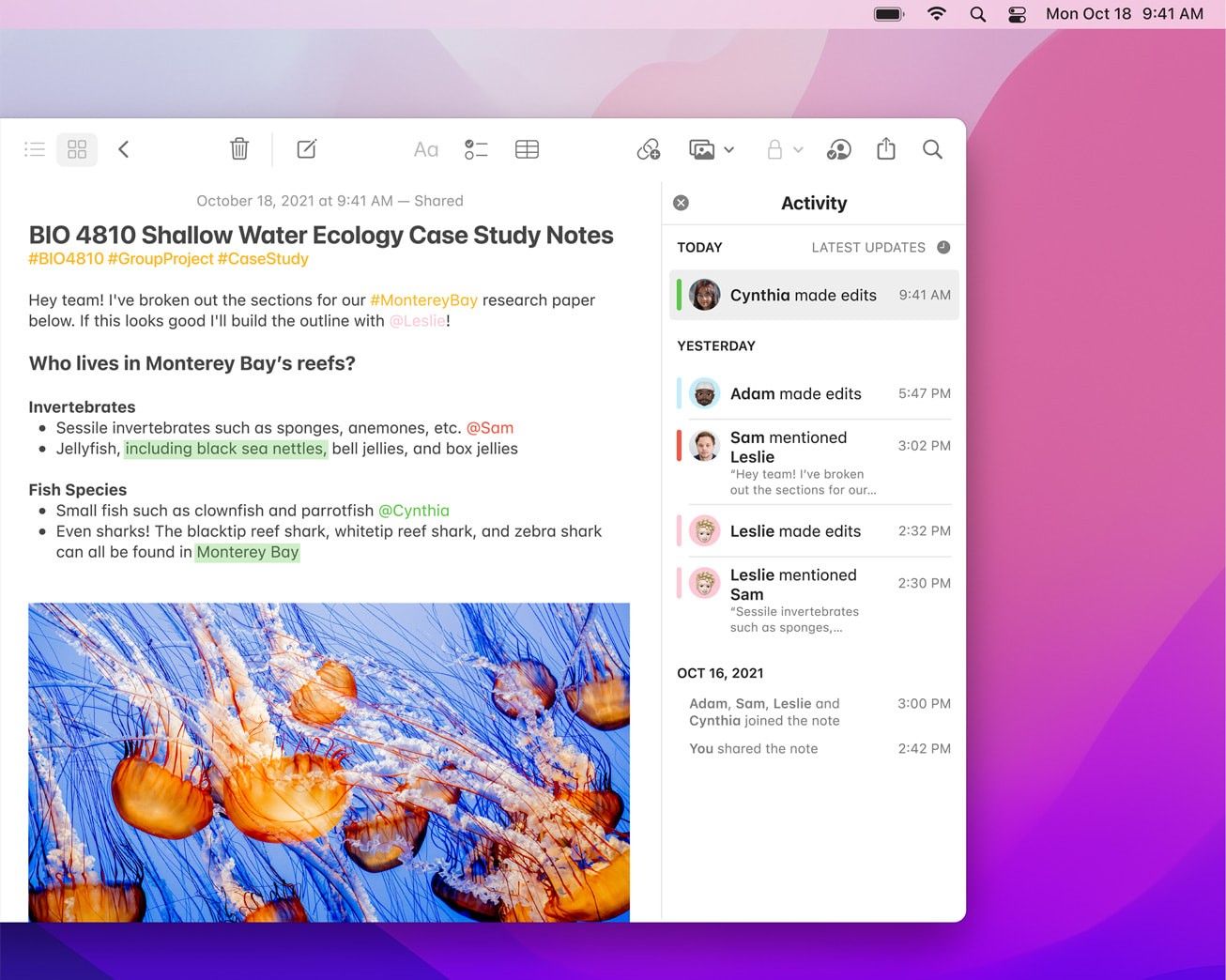
Effortlessly organize Notes with Tags. You can add multiple tags such as #clients, #newdeals, and #prospects anywhere in your note to keep them organized. Just like Categories and Keywords in Daylite, this is a faster way to categorize and easily find what you need in your notes.
Notes in Monterey also come with Custom Smart Folders, a new feature that automatically groups similar notes together based on your tags. For example, if you’re in the tourism industry and use Notes to collect your tour ideas, you can create notes with tags like #ideas and #Canada for your Canada tours. You can even create a Smart Folder in Notes for ‘Canada’ that collects all your tour ideas specifically for Canada. Alternatively, you can also use the Tag Browser in the sidebar to easily navigate your notes by tag or tag combination.
On top of that, Notes also allows you to mention someone you want to share the note with by simply adding @ and the person’s name, giving you more control over the information you share with your team and clients.
Pro tip: In Monterey, you can create Quick Notes even when working on other applications. Hold the 🌐 or fn key down + Q = Quicknotes, and a new note will pop up. They will still be stored in your Notes app, making them accessible anywhere in the system.
Shortcuts
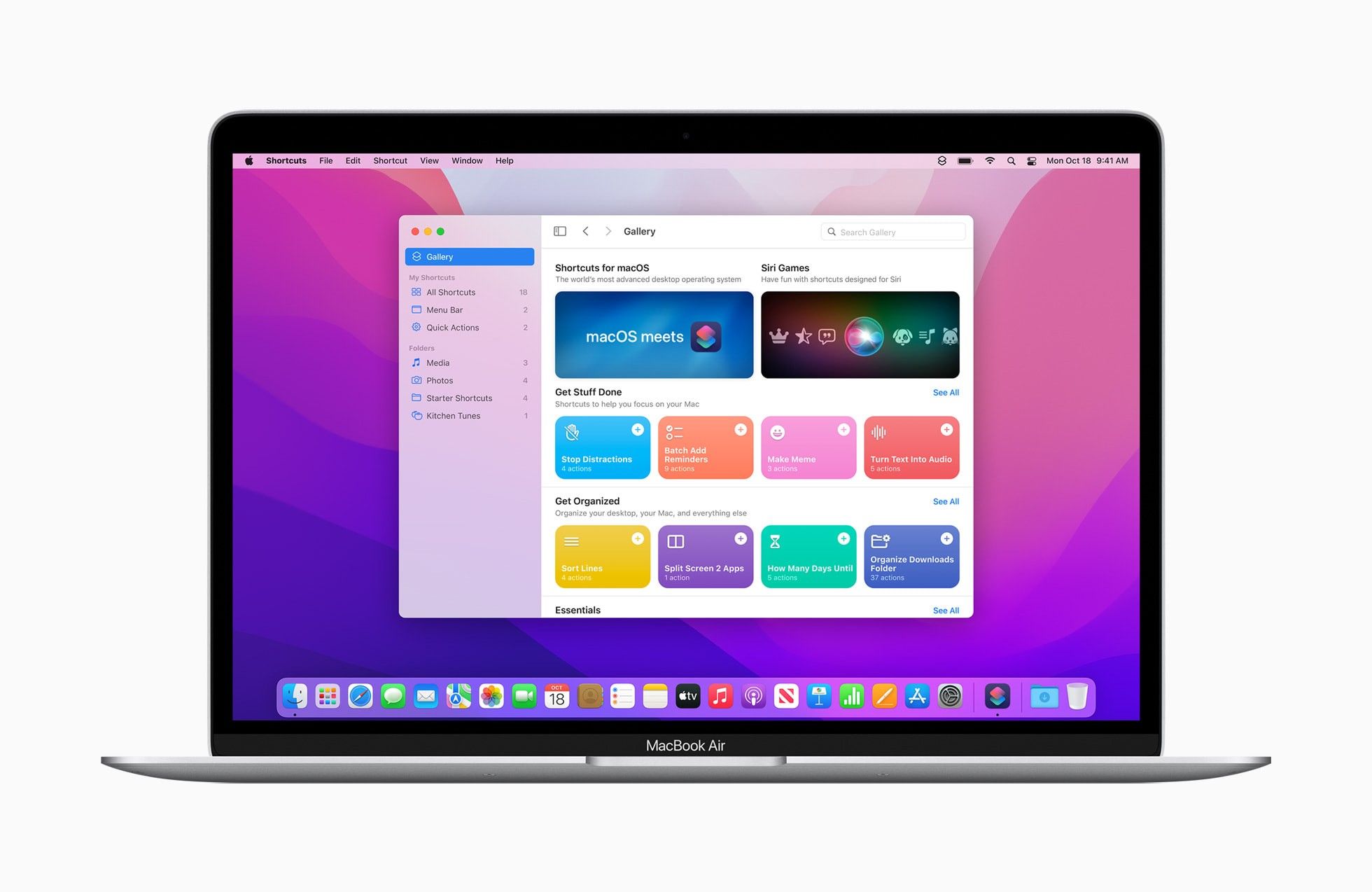
Perhaps one of the most useful macOS Monterey improvements, you can now save Shortcuts as Quick Actions, which will come in handy in running your small business. And there’s more:
- An enhanced gallery of pre-built shortcuts, available on Mac only, where you can find and customize shortcuts.
- Cross-device management allows you to build and manage shortcuts from your Mac, iPhone or iPad, and they will sync automatically.
- Automator app lets you convert your workflows into shortcuts and automate your everyday tasks, such as opening your most-used apps and adding reminders.
Live Text
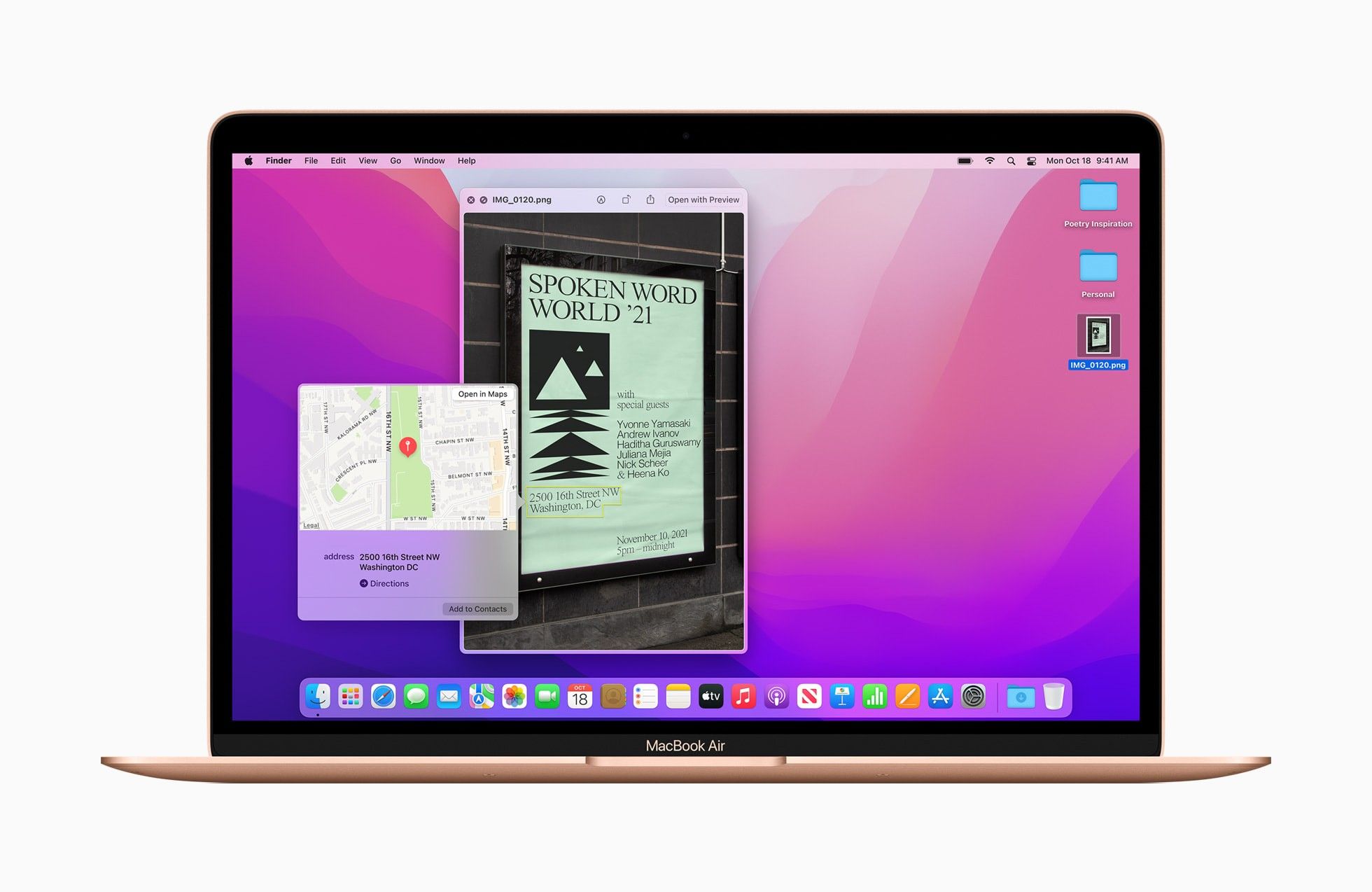
Live Text is a system-wide feature that detects text in photos, including websites, phone numbers, addresses, and more. It allows you to copy and paste, lookup for more information, make a call, open a website, and even translate!
For example: Let’s say you’re at an event and receive a business card from a prospect. Instead of manually inputting the information, you can now simply take a photo of it and highlight the text. Visual Lookup will recognize that this is someone’s contact information and ask if you want to “Add to Contacts”. You can then import all your new contacts into your CRM system.
Plus, if you want to know if your prospect works nearby your area, so you can schedule an in-person meeting after the event, all you have to do is highlight the address from the business card, and a map will automatically pop up.
Safari
You certainly spend a big chunk of your day browsing web pages on Safari. Whether for researching new business possibilities or learning new skills, macOS Monterey brings new enhancements to improve your Safari experience and transform your workflow.
Now you can:
- Save and organize tabs in groups to have more control over what you browse.
- Easily manage links in a redesigned sidebar to keep everything accessible and organized.
- Be more protected from tracking and profiling.
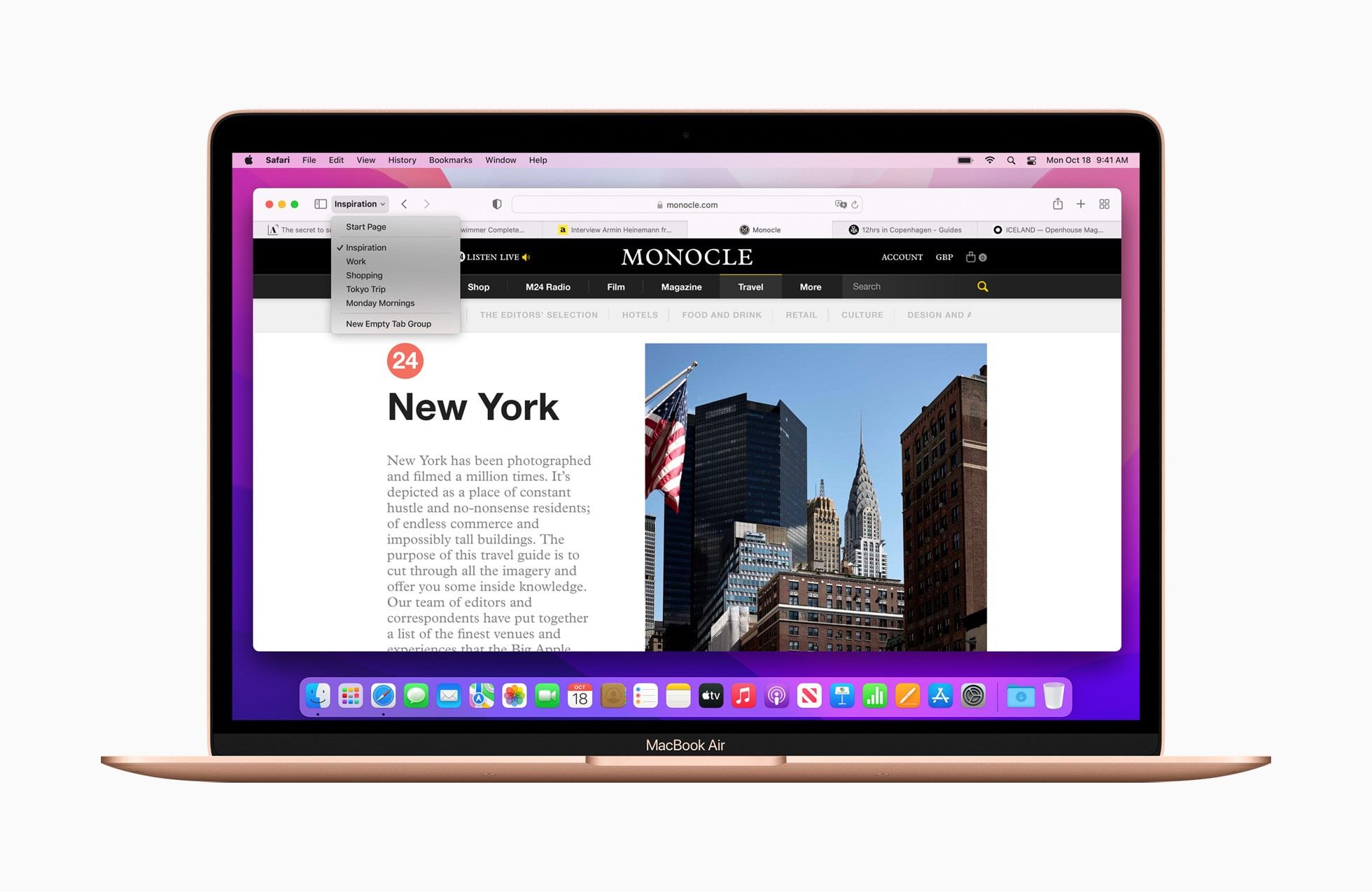
With the new Tab Groups function, you can easily store and organize the tabs you visit most frequently. This is ideal for researching multiple projects, gathering and consulting information, and more. And the best part: Tab Groups remembers your browsing session. It will pick up from where you left off, even if you get interrupted. Your sets of tabs will always be saved exactly how you left them.
And just like most of the fantastic new macOS Monterey features, Tab Groups also sync across the Mac, iPhone and iPad, so you always have access to your browsing session from all your Apple devices. You can even easily share tabs with your teams to enhance collaboration.
Safari also comes with a new and redesigned sidebar, giving you not only more space to browse but awesome integrations like Shared with You, Messages and Quick Notes, making keeping track of information discovered on websites a lot easier.
Plus, when information security is such a hot topic, using Safari on macOS Monterey is another way of keeping your data secure. It offers more privacy protection, with Intelligent Tracking Prevention, keeping trackers from profiling you.
Pro tip: You can email your research links in a Tab Groups to your teams or clients by dragging the Tab Groups from the Safari sidebar to an email message.
Universal Control
Another anticipated feature of macOS Monterey is Universal Control, which allows you to work with a single set of mouse + keyboard or trackpad across multiple Macs and/or iPad. Simply placing them next to each other makes it possible to move the cursor from one device to the other with no setup required, giving your work life a productivity boost.
It’s also worth mentioning that you can drag and drop files from one screen to the other and place them into other apps. This is such a powerful capability for design and arts professionals, for example, as it makes it easier to present and collaborate on the work.
Wrap Up
These are the 7 macOS Monterey features we’re confident will benefit your small business and elevate your experience across all Apple devices. Would you like to learn more about these and other macOS Monterey’s new features? Check out this page from Apple and follow the steps to upgrade your macOS. Remember that staying up to date with the latest macOS gives you Apple’s newest features as well as important security updates.
If you already use macOS Monterey and benefit from its brand new features in your day-to-day life, how about sharing your thoughts? Feel free to shoot us a message in the comments to let us know what you think and which feature helps you the most in running your small business.
About the author: Thanny Schmitz is a seasoned copywriter and content strategist passionate about technology and entrepreneurship. With over a decade of experience, Thanny has been behind insightful articles and blogs that inform and spark meaningful conversations within the ever-evolving spheres of tech and small business success.
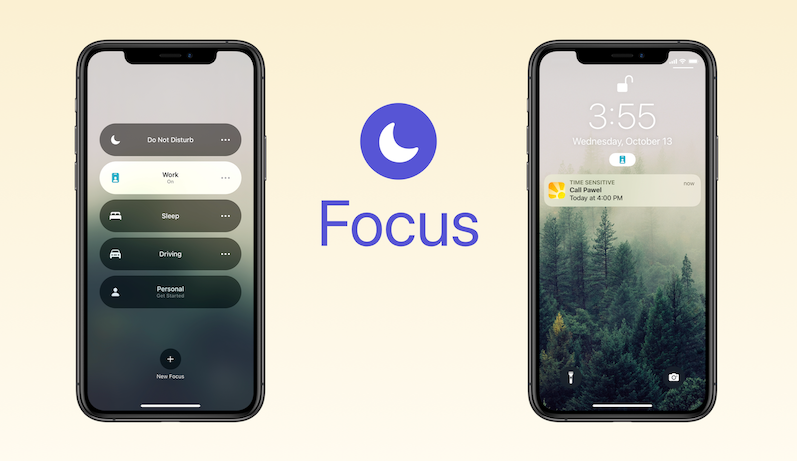
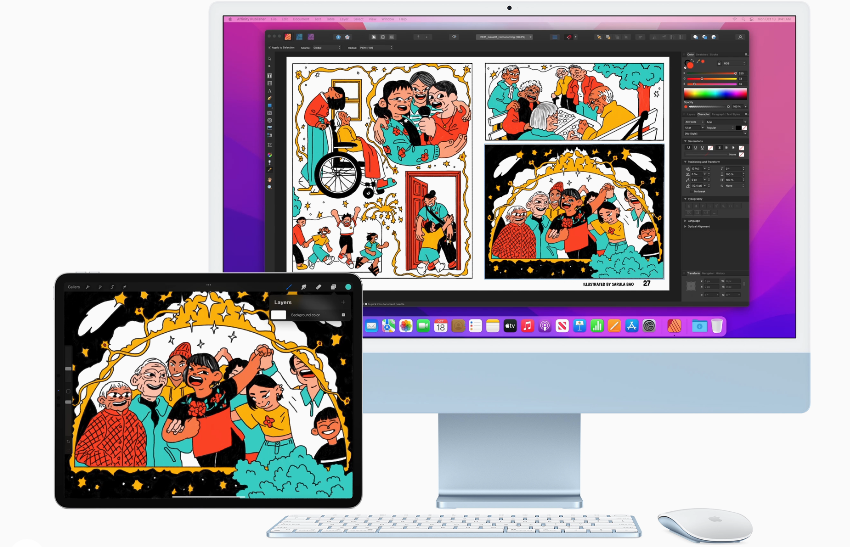
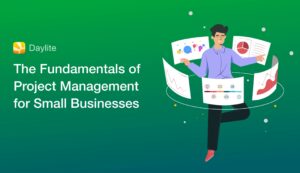
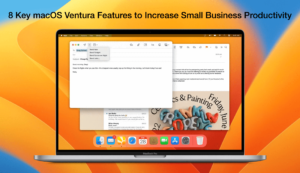
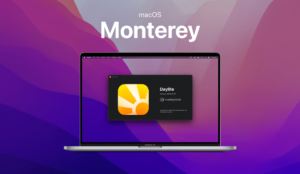
Is there any way to save a Text Message that I either received or sent into a conversation in DL?
Hi Howard,
Thank you for your question. I’ve added your voice to an open feature request we have for this. In the meantime, feel free to use iOSXpert’s Fone&Text Plugin to link SMS conversations in Daylite. https://iosxpert.biz/en/plugins-for-daylite/#foneandtext
And please do not hesitate to reach out to our support team if you need further assistance.
Thank you for your support.